You want to extract and download all the images from the web page you just visited, but you don’t know how. The ways to achieve this are multiple, we have decided to offer you one of the simplest. This consists of using Extract.pics, a free online tool dedicated to extracting and saving images published on the Internet. The advantage of this tool is that it is also compatible with all terminals. So you can access it using any computer, smartphone, tablet, etc. Regardless of their operating systems (Windows, macOS, Linux, Android, iOS, etc.). Here’s how you should do it Extract and download all images from webpage With Extract.pics.
Step 1: Access Extract.pics
Extract.pics is an online tool, to use it you must have an internet connection first. If necessary, open the web browser of your choice on the device you have chosen to use. It could be a smartphone, tablet or computer. Next, enter extract.pics link in its address bar and validate to access the tool.

Once you are on the image extractor page, allow the site to Use of cookies. With this gesture, you allow Extract.pics to live off the ads and thus continue to provide its services at no cost.
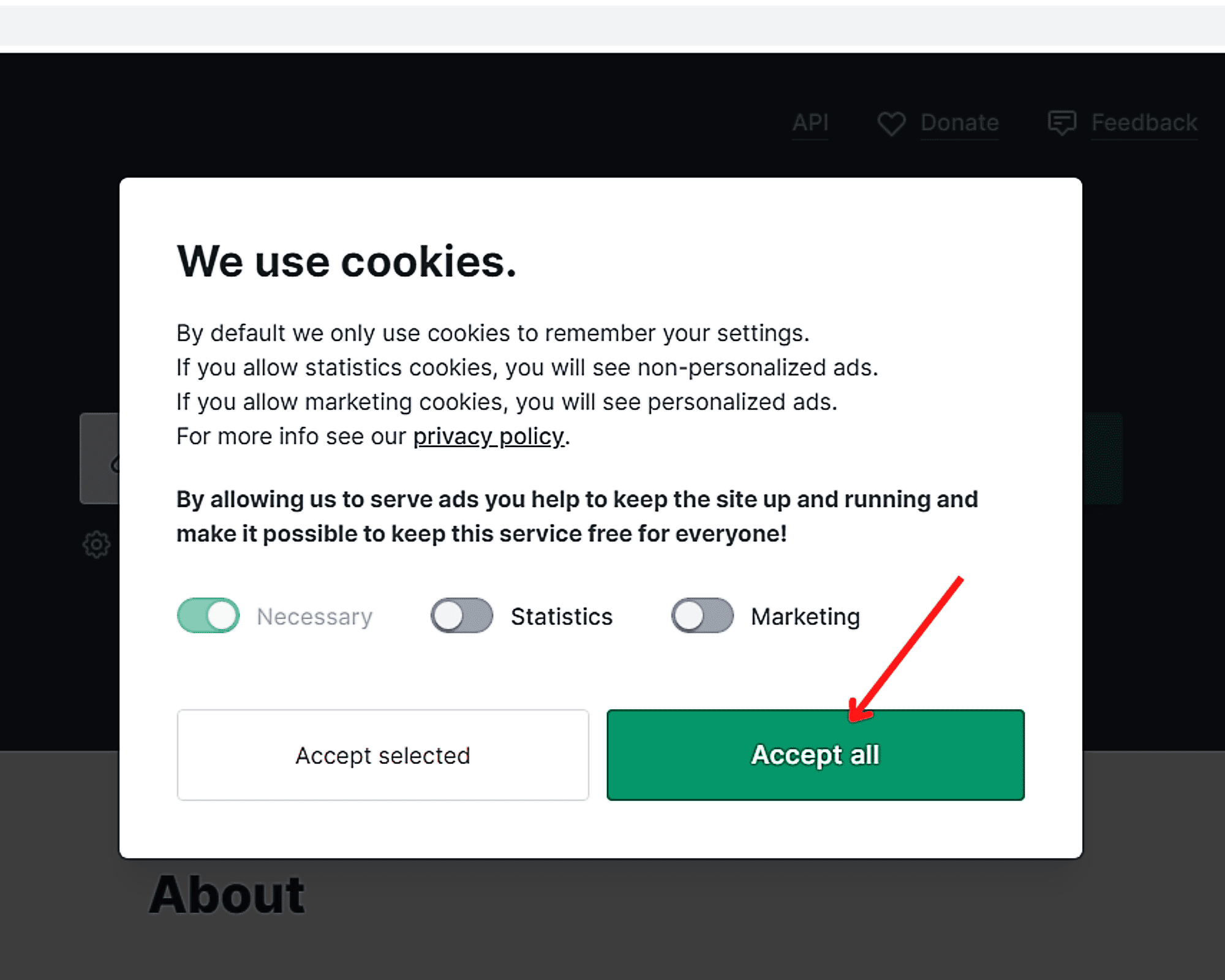
Step 2: Extract images from webpage
After visiting the online image extractor website, you can start extracting pixel elements. The good news is that the procedure to follow to achieve this is very simple.
First of all, you should report the extractor and the address of the web page you want to extract the images from. You came across this site by chance and don’t know how to retrieve its address. Whether you are browsing from your computer, tablet or smartphone, you will find this information in the address bar of the web browser used (Google ChromeMozilla, Microsoft Edge, etc.). Here’s how to get it back.
- To get the link of the visited web page, you must first access its tab. Once you’re done, click on the address bar and then copy the link there.
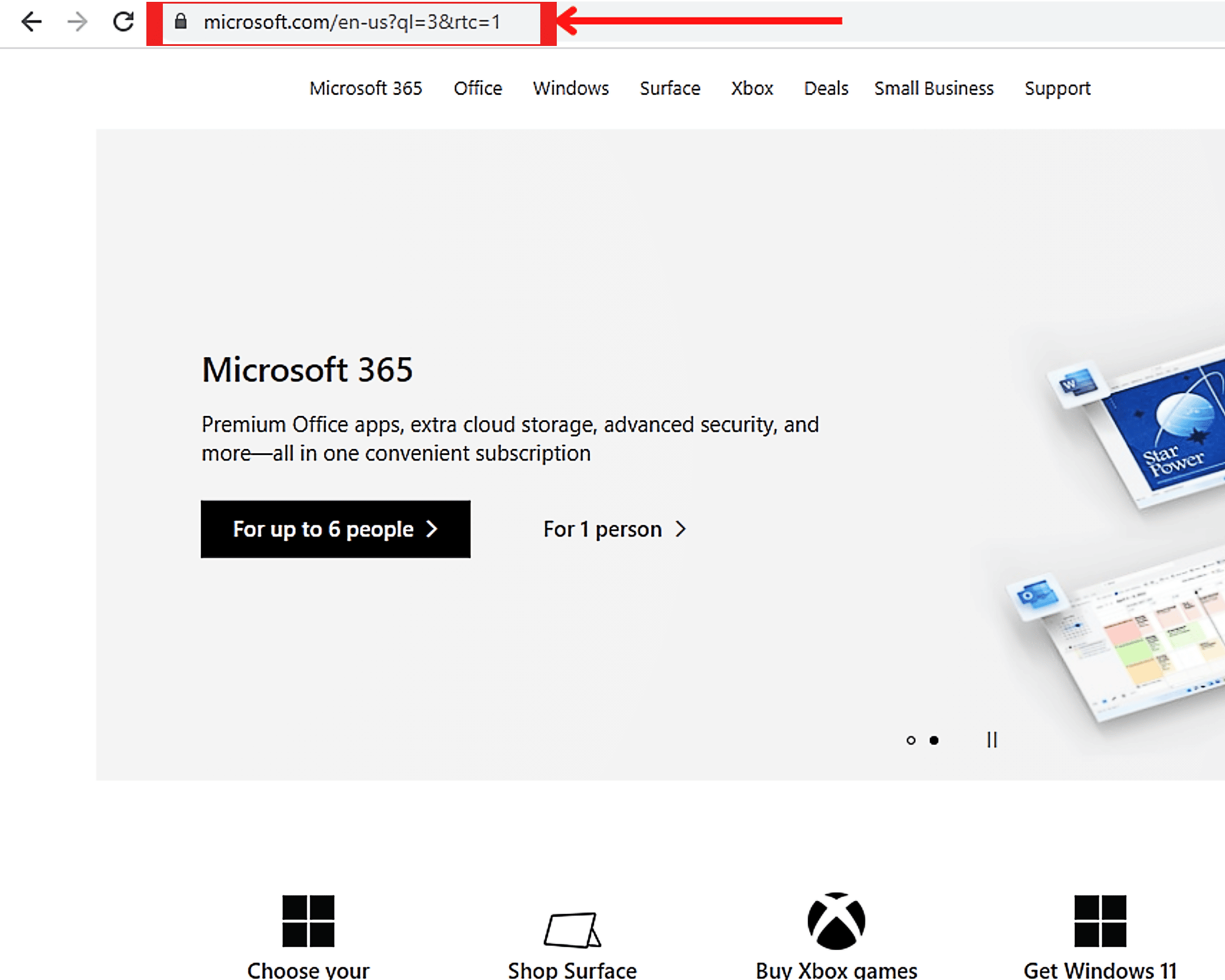
If you don’t know how to copy a web page link, just select the link in the address bar without deleting any letters, numbers or symbols. Depending on the browser used, you can also do this simply by left-clicking in the address bar. When done correctly, the site link is automatically highlighted, usually blue.
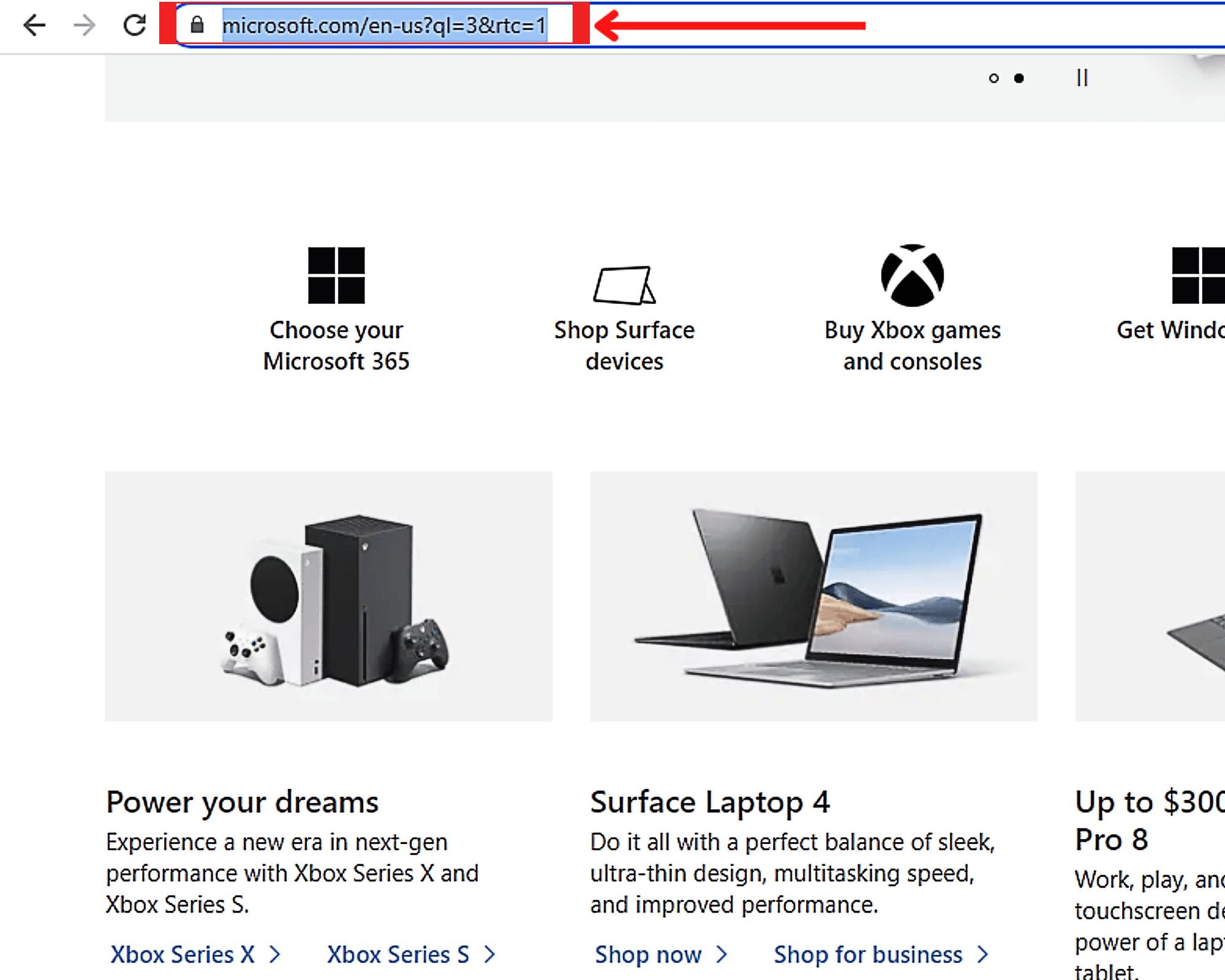
If so, all you have to do is right-click on the title and choose from the options that appear ” to copy “.
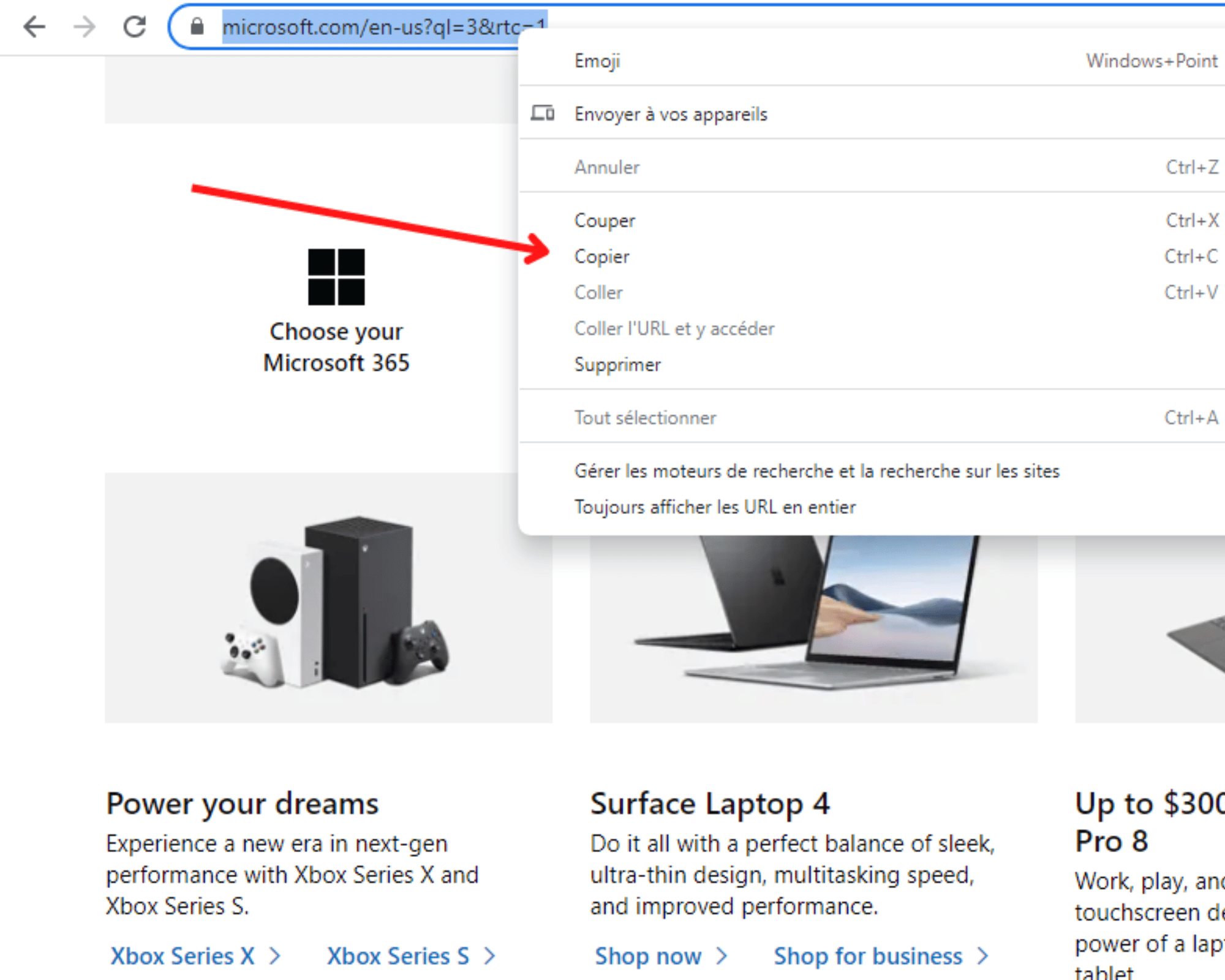
After copying the link of the web page containing the images you want to download, you now need to paste them into the field ” Enter the site address From Extract.pics.
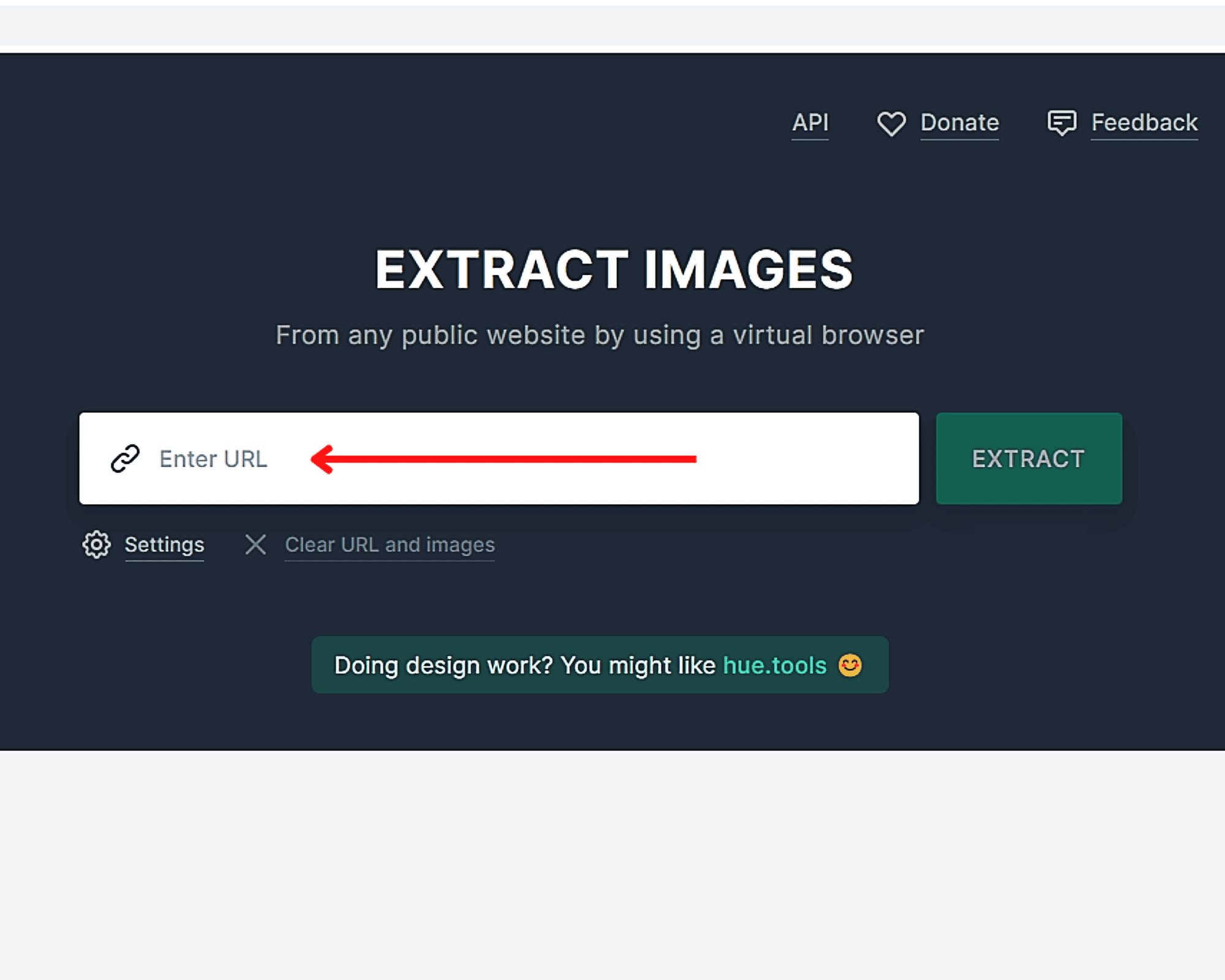
Once done, click on extract » Next to this field to start image extraction.
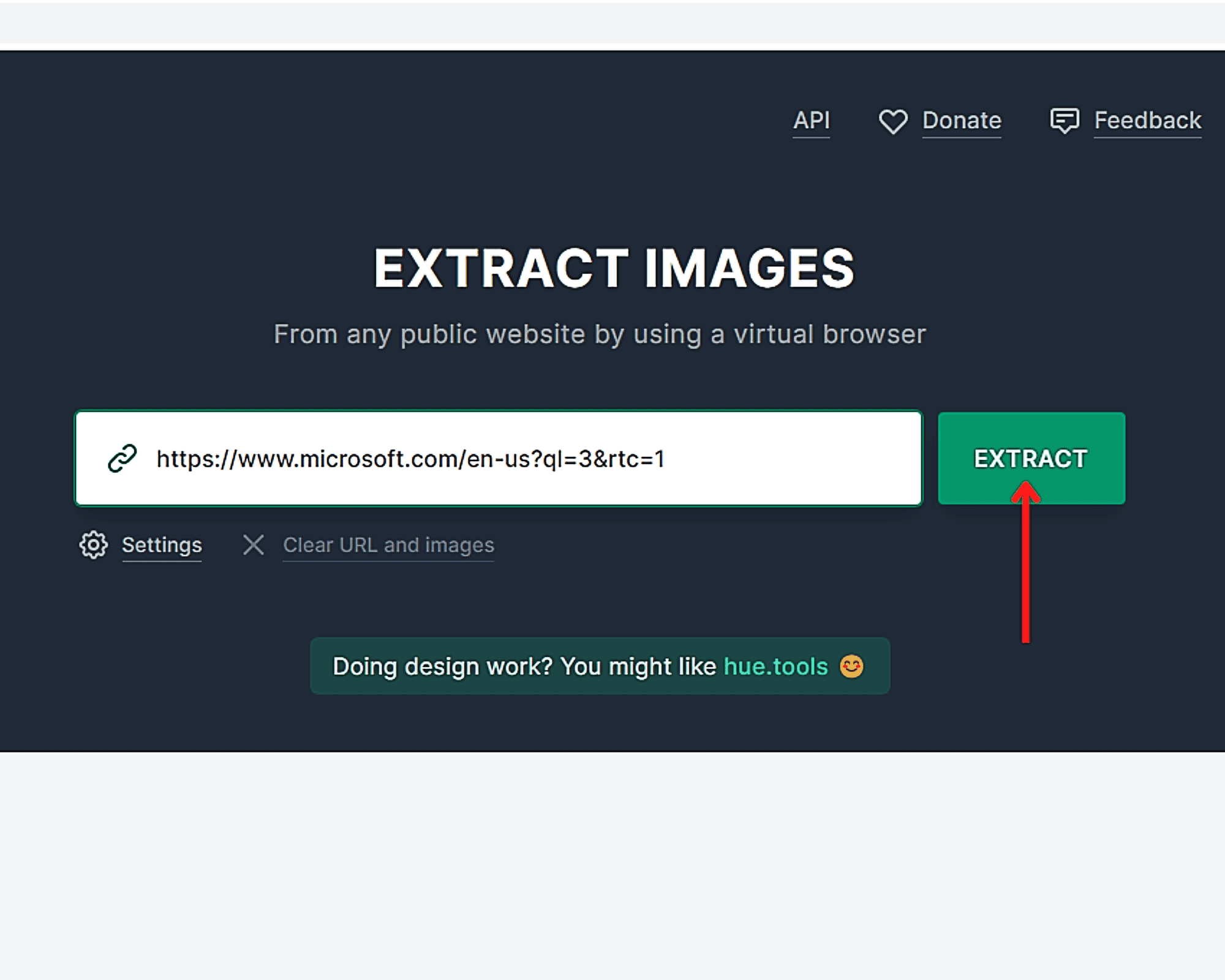
To simplify this process, first open the image extractor and the web page from which you want to extract the visual elements in different tabs.
Once the extraction is complete, all you have to do is go to the last step: download the extracted images.
Step 3: Download images from a webpage
When the extraction is complete, all the images available on the webpage you visited appear in the bottom section of the extractor site as thumbnails. All you have to do next is scroll down the page to discover the bullet points and select the ones you want to download all at once.
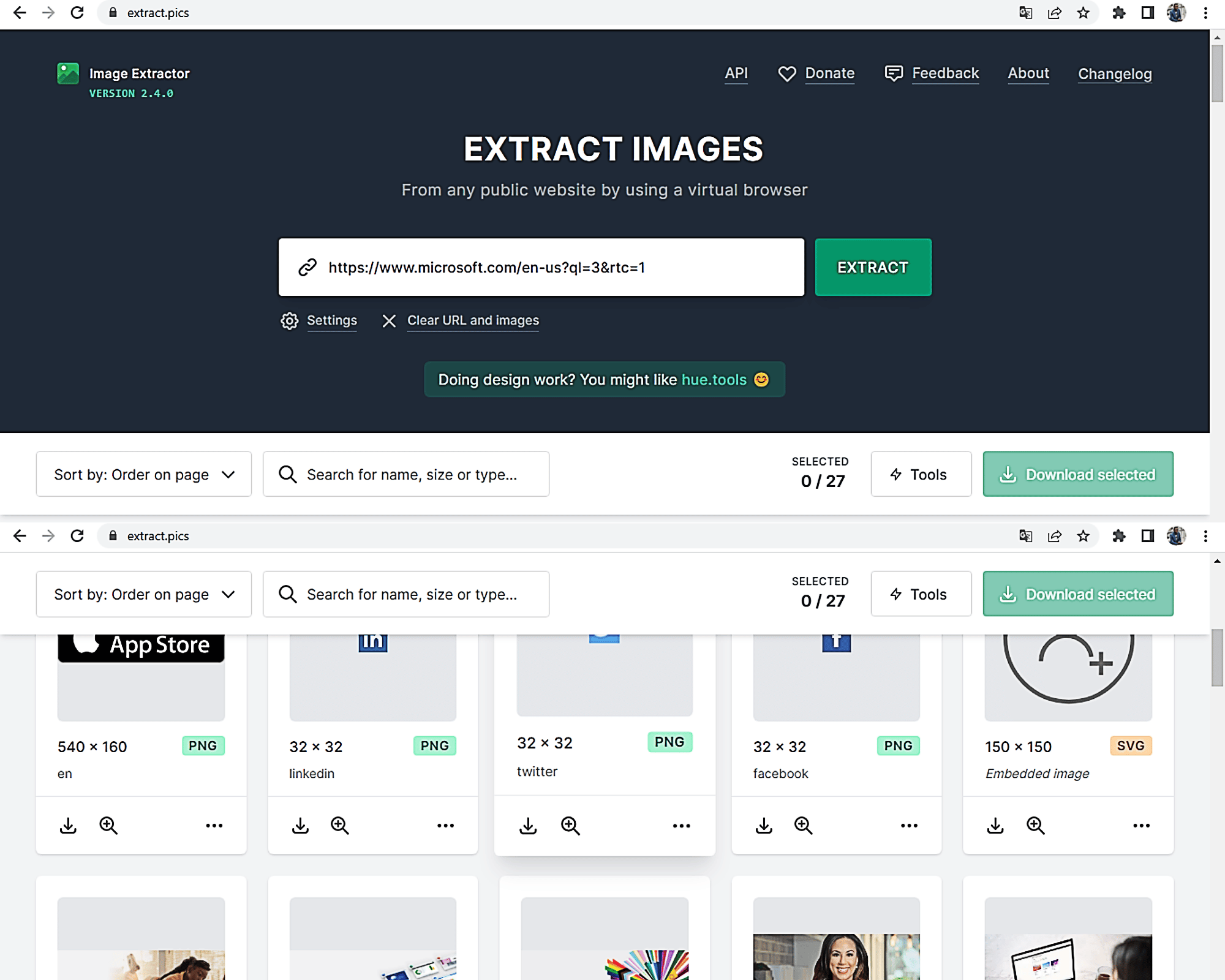
If you want to save all the photos on your device (computer, smartphone, tablet, etc.), first click on the first thumbnail. Next, scroll down the page to get to the last thumbnail in the list, then press and hold ” Transformation on the keyboard before selecting it.
Once you have selected the photos to download, tap on “ Download selected located at the top right.
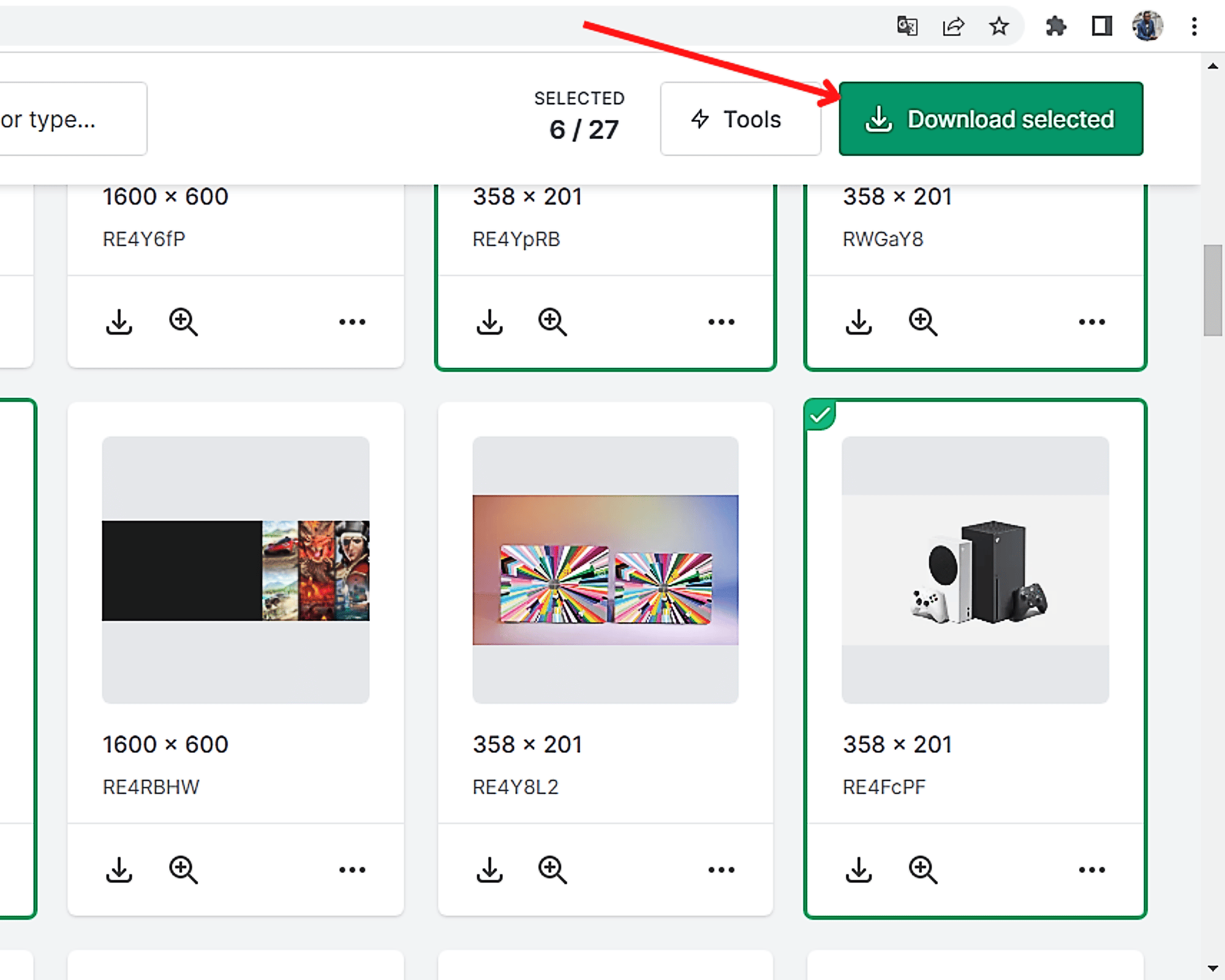
Once you do that, all the selected images will be compressed and downloaded in a zip archive to your device. You will then need a zip file reader to extract and use the said images. If you don’t already have one on your device, consider installing one now. Otherwise, you should be aware that some operating systems natively offer this feature.
That’s it ! Now you know how to extract and download images from a web page from any station with just a few clicks.

“Hardcore beer fanatic. Falls down a lot. Professional coffee fan. Music ninja.”






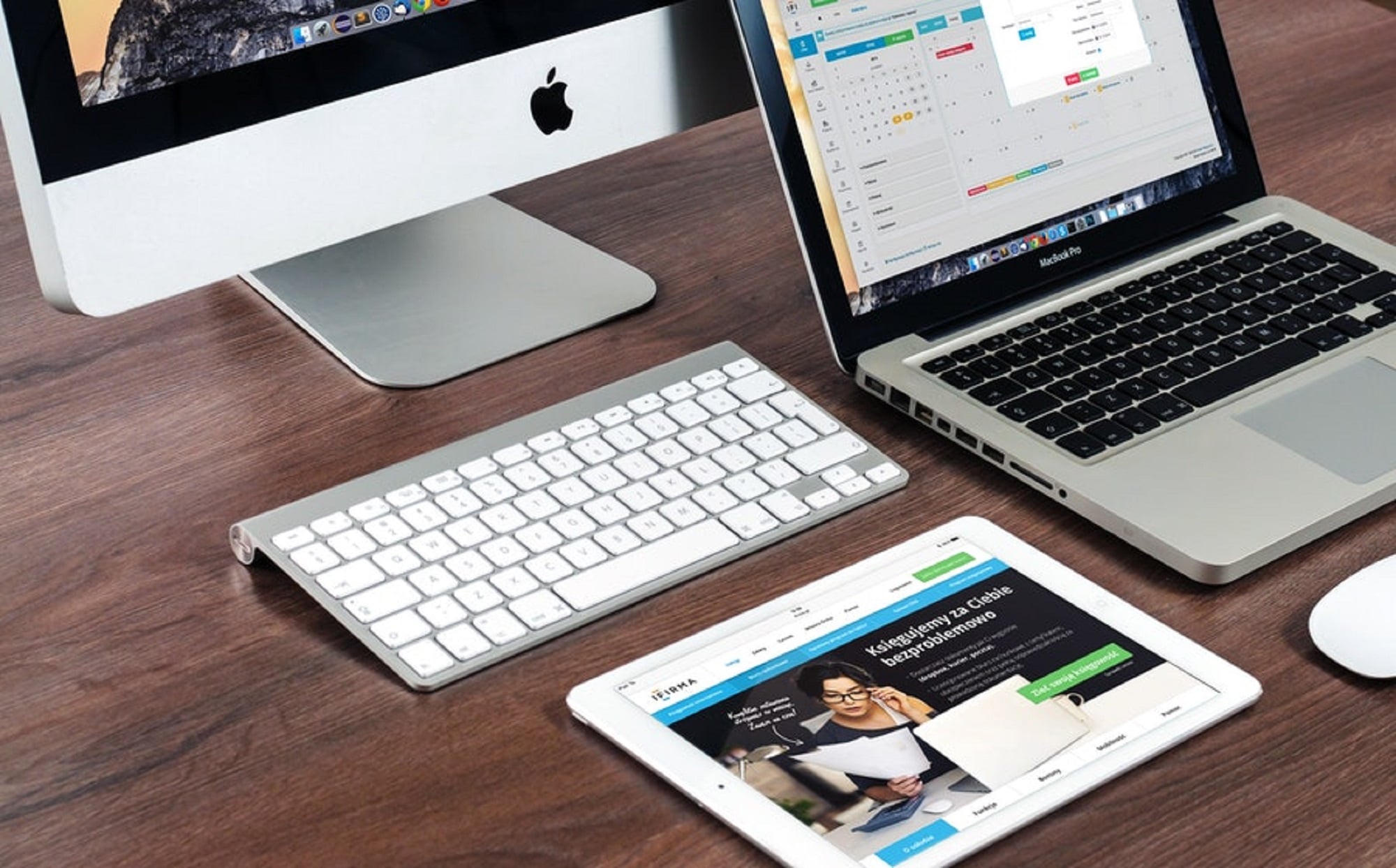
More Stories
A documentary film denouncing the destruction of the planet
Robert Sovi Institute for Occupational Health and Safety Research
Starliner's first manned flight in May