The latest iOS update introduces a new accessibility tool. Accessibility Assist, that’s its name, lets you set up a simplified iOS interface to let you use your iPhone’s main functions more easily.
iOS 17 isn’t limited to some of the major new features that Apple has detailed. The iPhone operating system includes countless new features, improvements, and small improvements. And for this major update, Apple clearly hasn’t forgotten about accessibility options. Thus, the Cupertino company introduced a new module, Personal Voice, which allows people with speech disorders to record their voices so that the iPhone can synthesize them. The device can then speak on their behalf, via the live speech module, but in their voice (in English only for now).
Read also: 17 hidden tips and features to master iOS 17
Apple has also introduced another equally interesting function, Help Access, which allows you to display a simplified iOS interface, with large buttons, which can be limited to the basic functions of the device. It is therefore a very practical function for people with disabilities, but also for elderly people who are not familiar with new technologies.
1. Access accessibility options
Open them Settings From iOS, then in the menu Accessibilityunder the title general, Enter the list Access assistance.
2. Configure access to help
Now press Configure access to helpAnd press Complete. follow the instructions that are on the screen. Therefore, Accessing Help will ask you if you want to use the function with your configured Apple ID, before asking you to chooseInterface appearancein the classesor in the form of network.
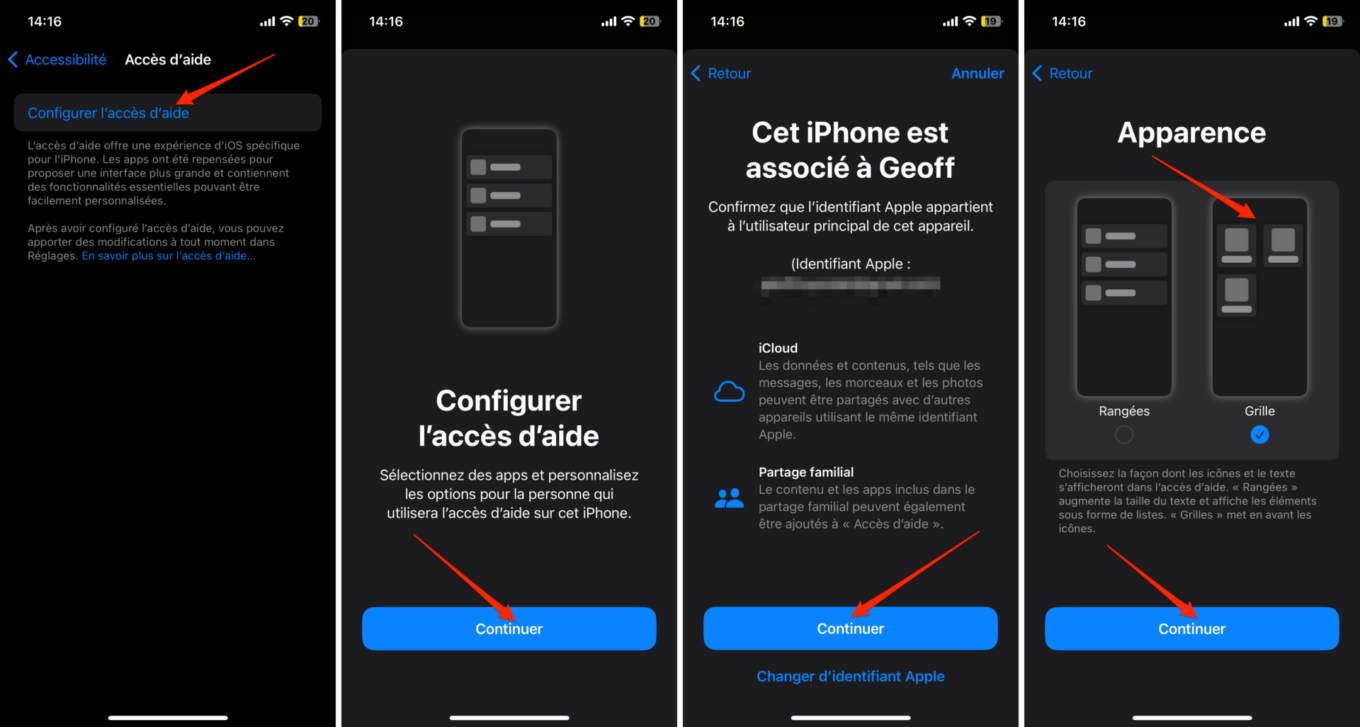
Then comes the step of choosing the applications to be integrated. Help Access can work seamlessly with major default iOS apps such as Camera, Calls, Messages, Photos, etc.
Select each application To integrate by pressing + button associated, and customize preferences for each application. You can restrict certain camera features, select specific contacts for calls and messages, etc.
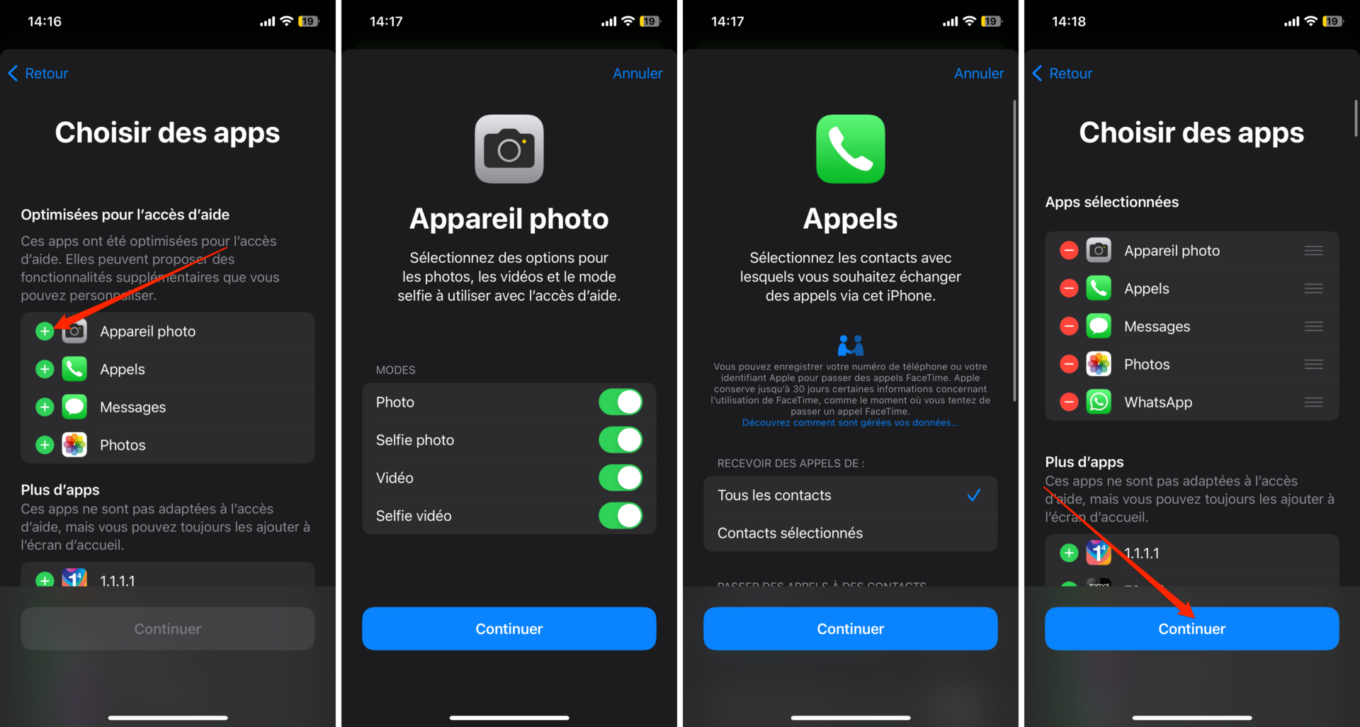
Note that it is entirely possible to integrate a third-party app into accessing Help. However, it will retain its original interface. Then press Completecheck the security settings, including Face ID and passcode configured to ensure that the person who will use the device with the help of access will be able to unlock the iPhone.
You will then be asked to Configure code To enable and disable access to help. Click on Complete Follow the on-screen instructions to complete the Access Help setup.
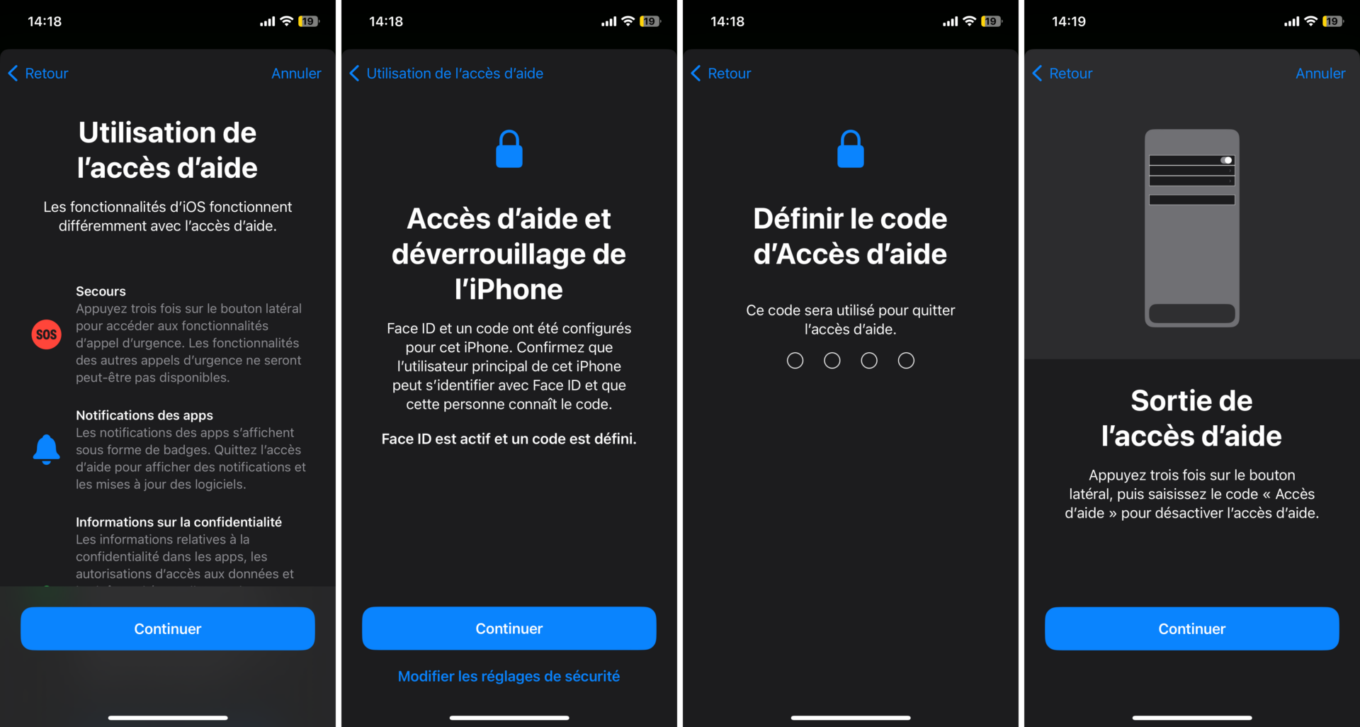
3. Enable access to help
Now press Start using Access Help Then enter the code specified above to activate it on the device. The iPhone will load the mode for a few seconds before displaying the new, streamlined iPhone home page.
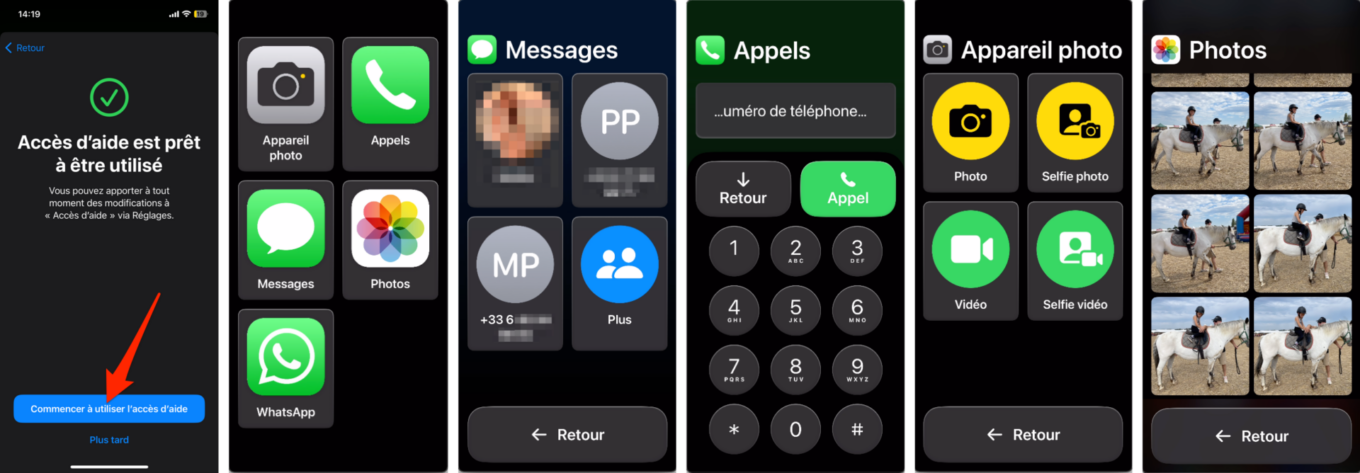
4. Exit Access Help
If you need to use your iPhone again, press the device’s side button (power button) three times and enter your access code for assistance. The iPhone will then take a few seconds to reload the full native iOS interface.

“Hardcore beer fanatic. Falls down a lot. Professional coffee fan. Music ninja.”






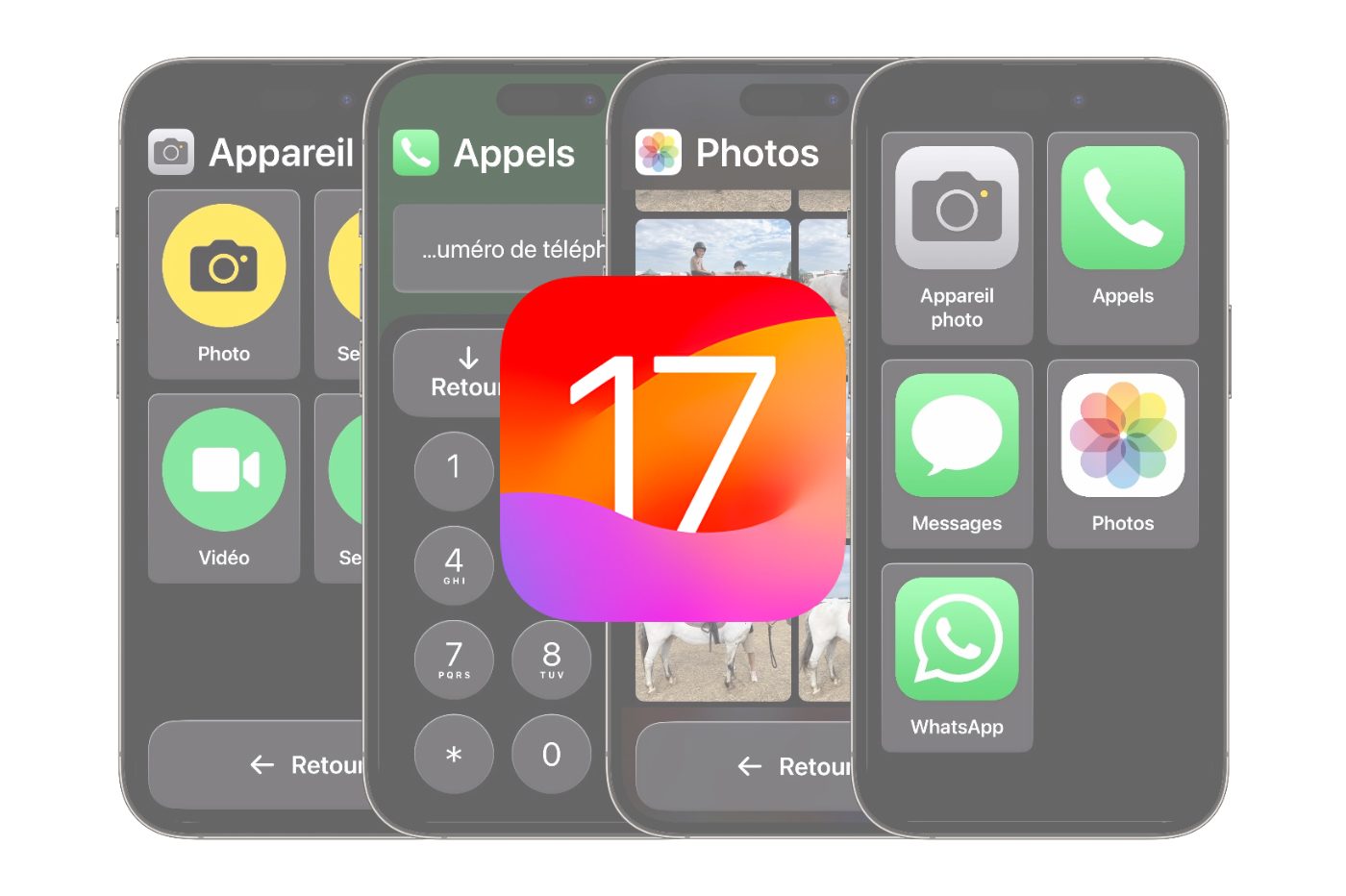
More Stories
Nokia and NASA are preparing to launch a 4G network on the moon
A documentary film denouncing the destruction of the planet
Robert Sovi Institute for Occupational Health and Safety Research