The Windows 11 Moment 5 update has been available for a few days, and it doesn't include all the latest features by default. However, you can force its activation without waiting for it to be published by Microsoft.
Windows 11 Moment 5 update has been officially available for a few days for eligible PC users. However, this new version is, at the moment, only available as an optional update.
Because as with every update to its operating system, Microsoft moves forward in waves. When the update finally becomes stable, Microsoft will initially only offer it to users who explicitly request it. To get it before anyone else, it's actually necessary to check an option in your Windows 11 update settings to indicate that you want to be served first. Microsoft will then begin distributing its update to a broader target, before fully opening the door to offering it to everyone through a monthly update, which should arrive here on April 9.
Right now, even if you're able to install the update on your device, there's no indication that you'll benefit from all the new features announced by Microsoft. And for good reason, if some new features are subject to hardware configuration, Microsoft has a habit of gradually teasing out new features in its update. If you are one of the first users to install this optional update (KB5034848), there is a good chance that you will not yet have access to all features.
However, do not panic, even if they are not visible on your device, the new features are there, but not activated. It is also very easy to force activation manually.
Read also: Windows 11: Moment 5 update is officially available, here are its key new features
How to install Windows 11 Moment 5 now?
To install Windows 11 Moment 5 without waiting on your PC, go to Settings For Windows, then go to Menu Windows Update In the left column. Once you get to the Windows Update page, select the option “ Get the latest updates as soon as they are available “.
Finally click on the button SearchAre the updates. Update Moment 5, identified under reference KB5034848, should be submitted there. Download and install it, then restart your computer.
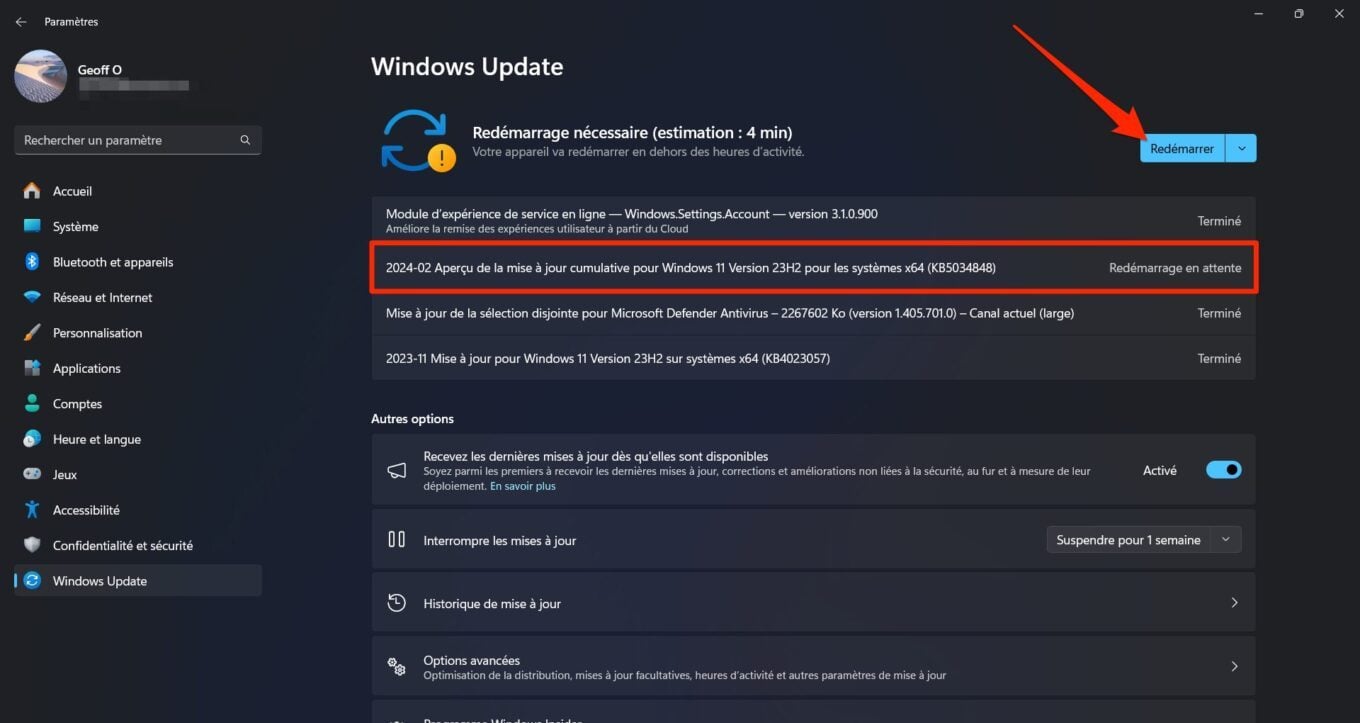
How to force activate new Windows 11 Moment 5 functions?
To force activate the new features of Windows 11 Moment 5, you'll first need to download a utility dedicated to this task. This is ViVeTool, a free and open source utility available for download on Github. Thanks to it, the command line as well as the identification number of new features, you will be able to force their activation on your computer.
1. Download ViVeTool
Start by downloading the utility ViVeTool On your computer. Then unzip the archive in .zip format in the directory of your choice. Then enter the unzipped ViVeTool folder, and then click the Windows File Explorer directory path bar. Copy the folder path In the clipboard.
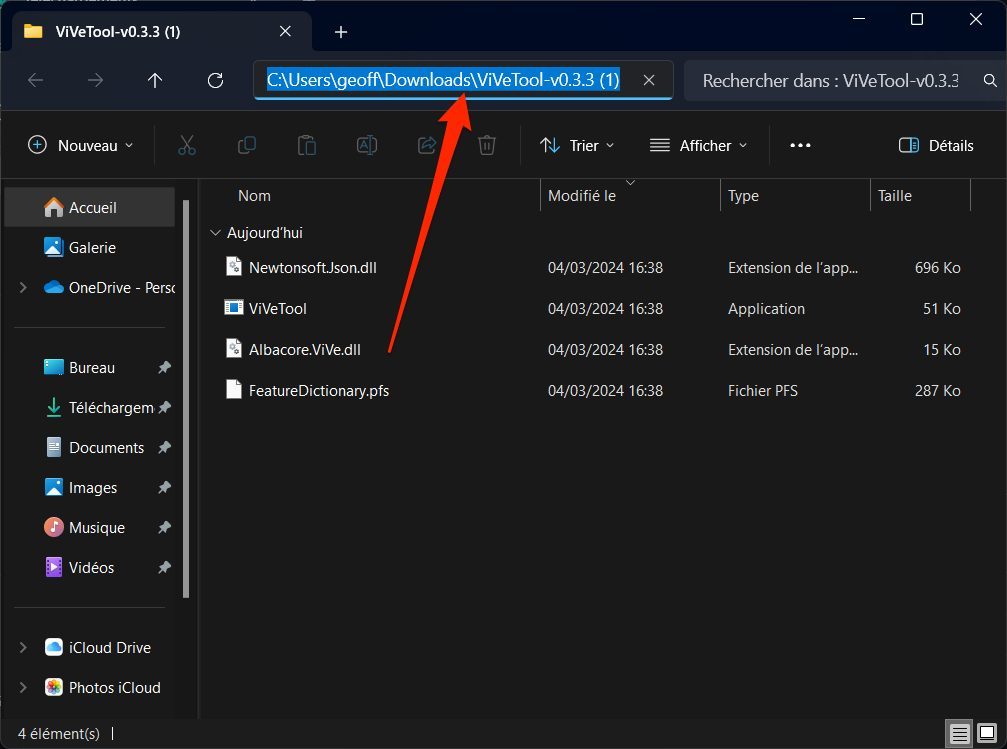
2. Open a command prompt
Use a keyboard shortcut Windows + X Or a Right click on the start menuopen it The terminal is in administrator mode.
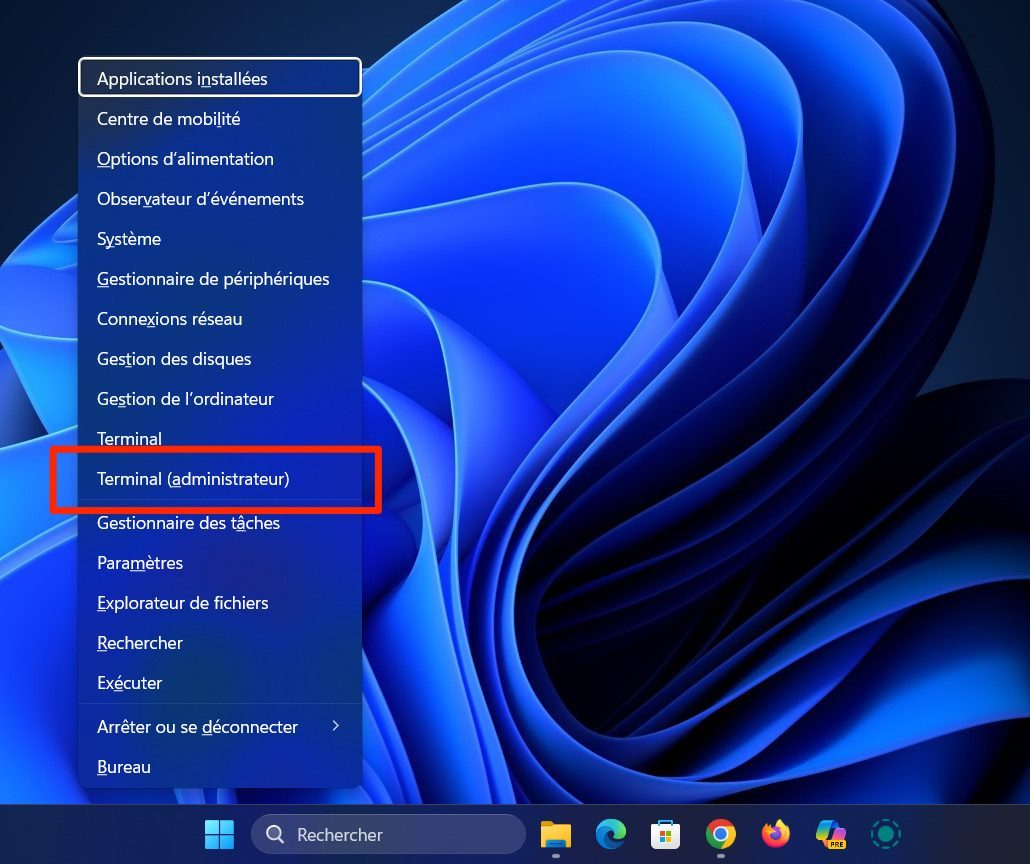
If Terminal opens to Windows PowerShell by default, click the drop-down menu displayed in the tab bar at the top of the window, and then select theCommand prompt.
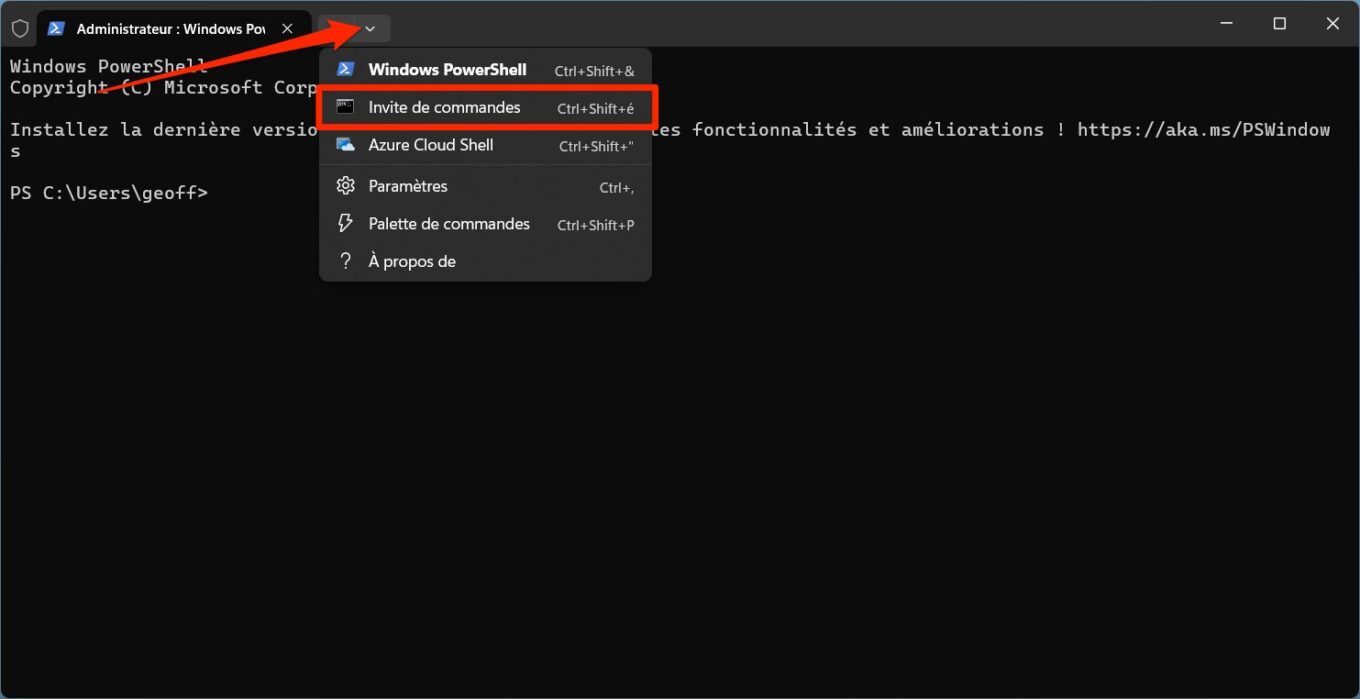
3. Go to ViVeTool directory
Now that the Command Prompt window is activated, you need to navigate to the ViVeTool directory you just unzipped.
To do this, simply enter CDAdd spacethen Paste the directory path Which you previously copied to the Windows clipboard and press Enters For confirmation.
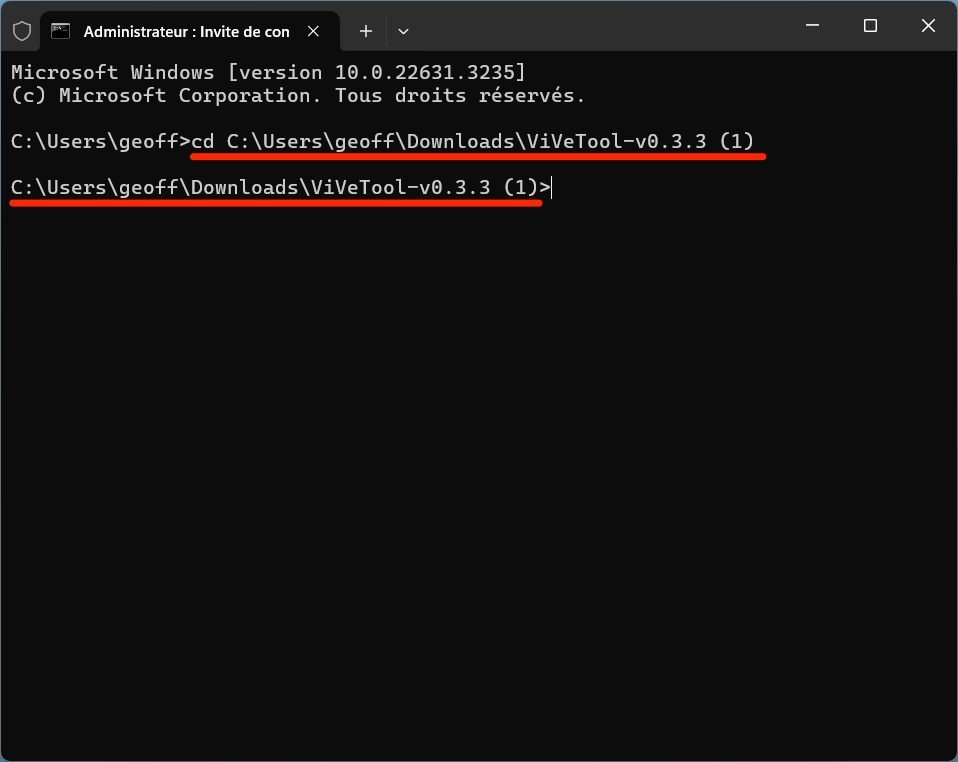
4. Force new features to be enabled
Now that the command prompt is open and ready to work on your ViVeTool directory, enter the following command and press Enters For confirmation :Vivetool /enable /id:44470355
If everything goes as expected, the message “ The feature configuration(s) was set successfully » must be displayed.
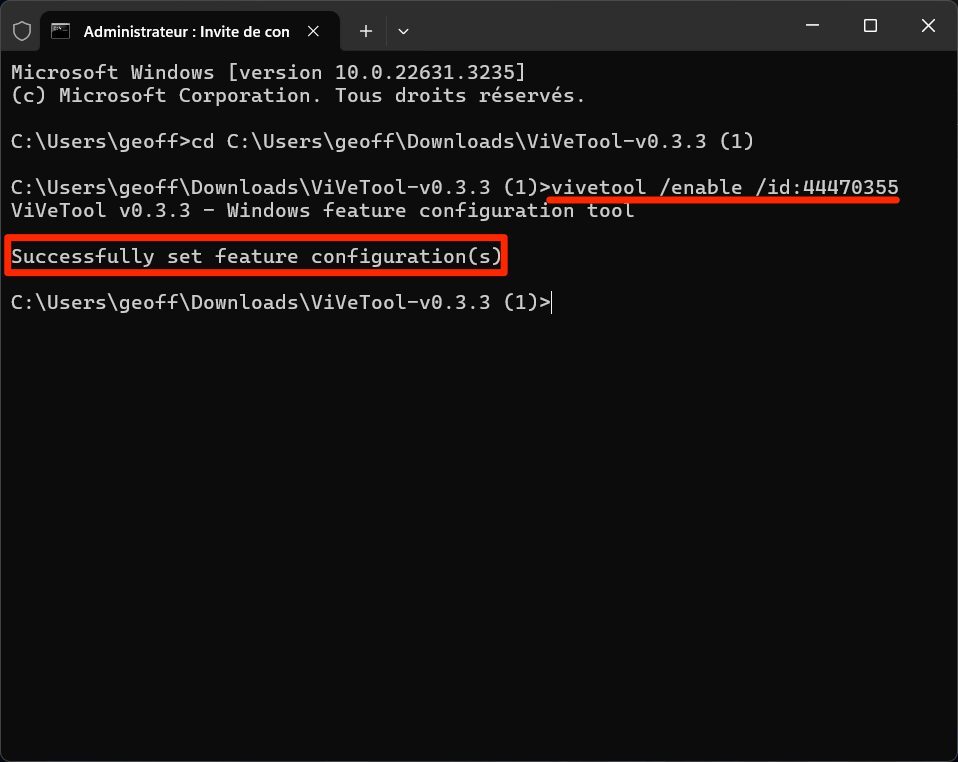
Then restart your computer So that the changes made are properly taken into account. In principle, the new features associated with the Moment 5 update should be available on your device.
🔴 In order not to miss any 01net news, follow us Google News And WhatsApp.

By: Opera

“Hardcore beer fanatic. Falls down a lot. Professional coffee fan. Music ninja.”





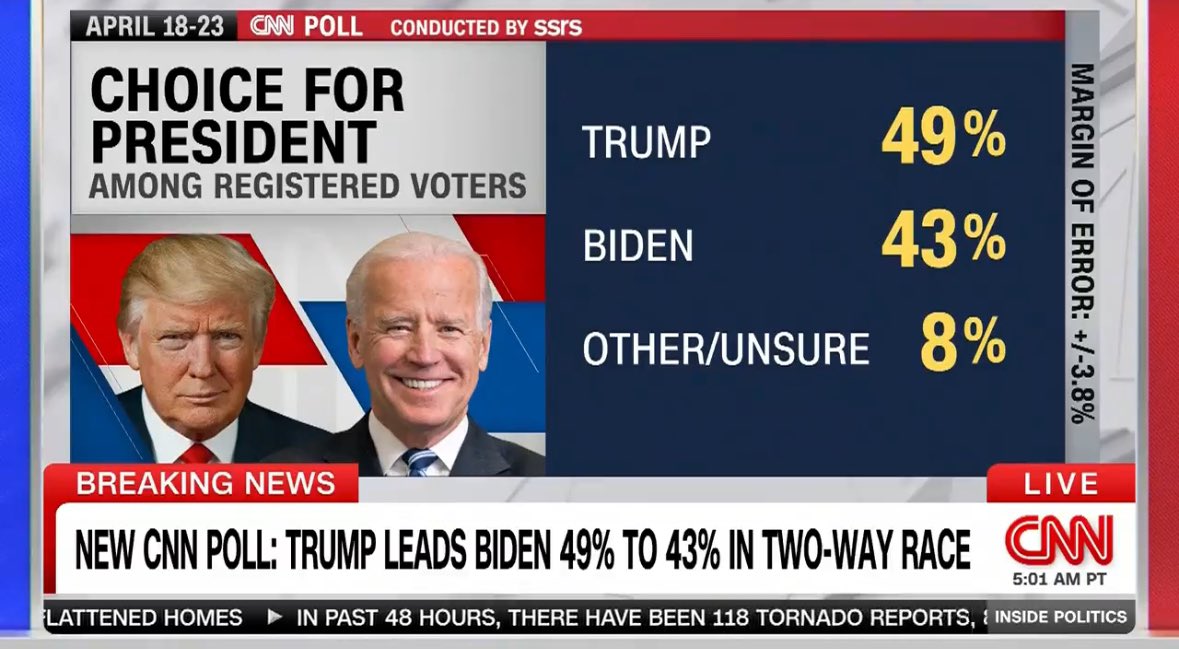
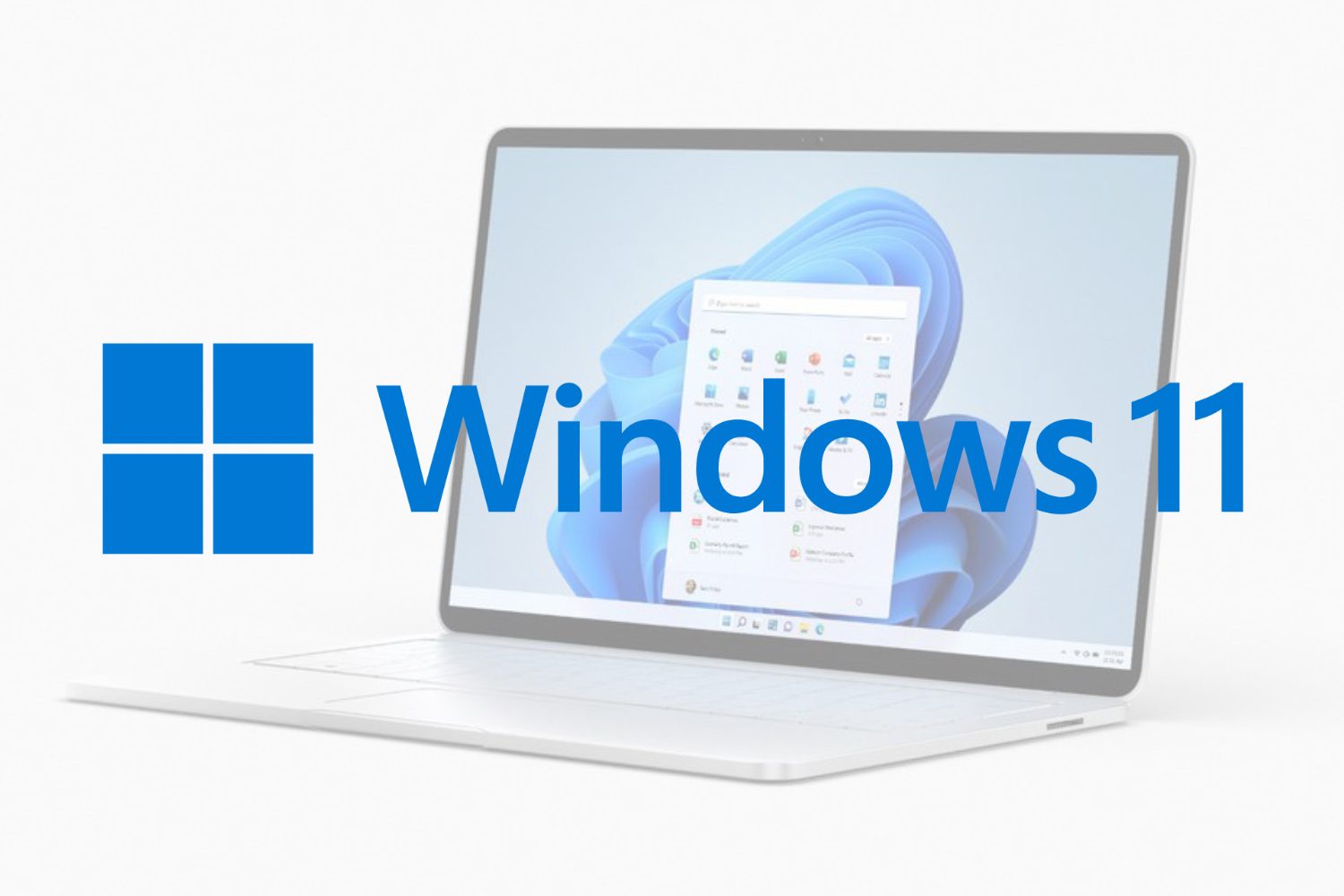
More Stories
Why are your eyes at risk?
Xbox is exploring options to revive the Fallout franchise
The seven articles you shouldn't miss this week