Advertising
Chrome does a great job at remembering your usernames and passwords. What if you then want to access a particular website from another device, but you can’t remember your password and won’t let you in? You can quickly get a list of all your saved passwords by going to Settings and then entering them manually.
Advertising
This method will only reveal passwords saved in Chrome, not all of your passwords.
Advertising
Steps to view saved GOOGLE CHROME password on PC or MAC:
- Launch “Google Chrome” on your computer or laptop, then select the “Profile icon” from the menu in the upper-right corner of the screen.
- Select “Settings” from the drop-down menu.
- On the left, select “Autofill”.
- Choose “Password” from the drop-down menu.
- It will create a list of all website passwords that Chrome previously saved.
- Click the “eye” button to view a specific password.
- A prompt will appear in the Security area, asking you to enter your Windows Account PIN.
- The password for the website you selected is displayed. Click the “eye” icon again to disguise.
Steps to view saved Google Chrome password on ANDROID or IOS:
- On your mobile device, open the Chrome app.
- In the upper-right corner, click the three-dotted menu icon, or click the “horizontal ellipsis” in the lower-right corner.
- Select “Settings” from the drop-down menu.
- Then choose “Passwords”.
- A list of all website passwords you’ve ever saved in Chrome will appear. Select a website from the list to view a specific password.
- Click on the “eye” icon to see the password.
- It will open a security screen on your Android or iPhone, and ask for a “PIN” or password for the operating system.
- After that, you will be taken back to the previous screen, but this time the website password will be displayed.
- If you want the icon, tap the “eye” again to hide the password. However, it will be hidden automatically when the app is closed.
- To return to the password list, press Done or Back.

“Hardcore beer fanatic. Falls down a lot. Professional coffee fan. Music ninja.”

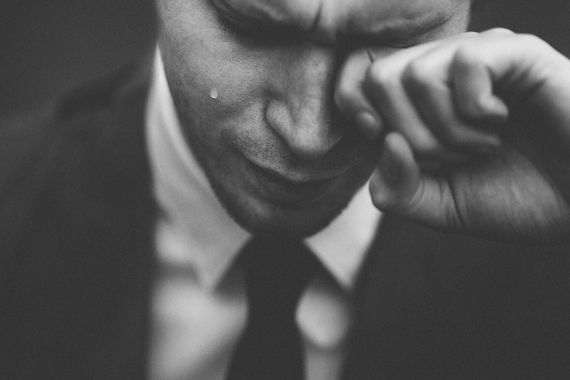




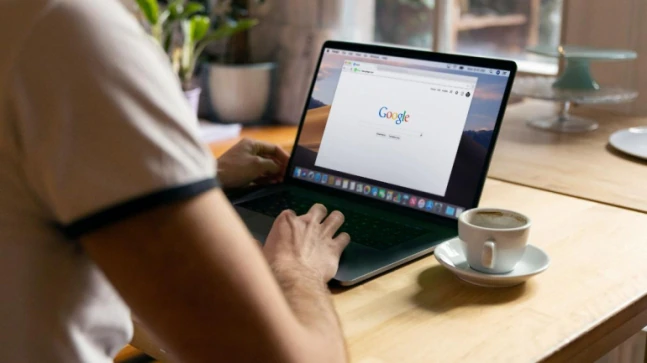
More Stories
Why do we feel cramps when we exercise?
We tell you everything!
Yeast can help preserve food